|
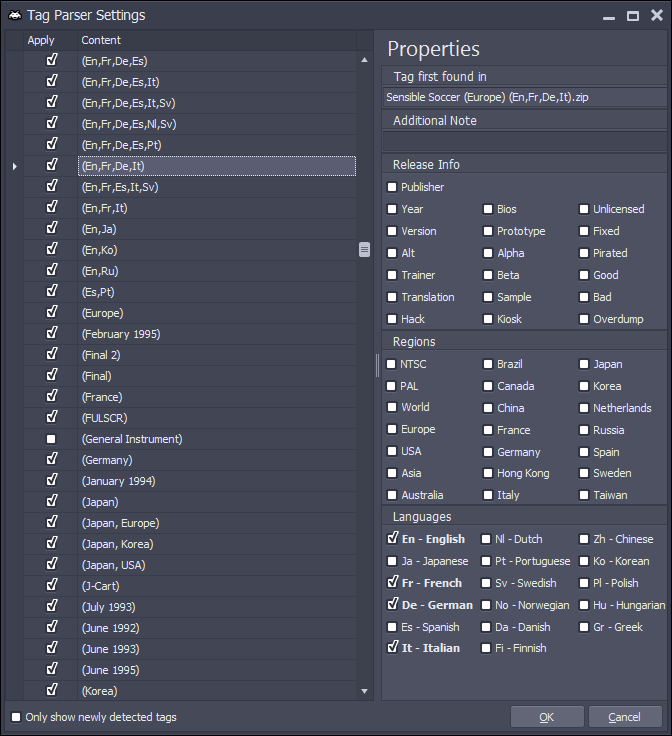
How to reach it
The Tag Parser Settings show up after tags from filenames have been detected. You do this either:
in the Rom Manager.
How it works
Any found tag may result in meta data for the game providing that tag. For example the tag (En,De) means the game has English and German language support or the tag (1994) denotes the release year.
The list on the left shows all tags that have been found after the detection.
Metropolis Launcher saves previously found tags including their properties for later use. If the current scan contains new found tags, they will be highlighted in bold font. Use the checkbox Only show newly detected tags to filter the list accordingly.
You can select single tags and edit the respective properties on the right.
The Properties consist of:
| • | Tag first found in The name of the first file/directory which contained the tag |
| • | Additional Note Write in here an additional information that the tag provides. An additional note will always be shown alongside the game's name in the Games & Emulation Main Screen. |
| • | Release Info Tick any checkbox in this category if the tag represents this meta data. |
| • | Regions Tick any checkbox in this category if the tag represents regional information. |
| • | Languages Tick any checkbox in this category if the tag represents language support. |
The Tag List Context Menu (right click) contains the following menu items:
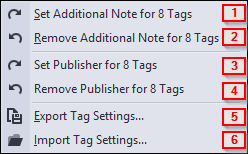
Select one ore more tags from the list using SHIFT or CTRL and left clicks and use this menu item to set these tags as additional note for the respective games. The additional note will be displayed alongside the game's name in round brackets (like this) in the Games & Emulation Main Screen.
This operation equals doubleclicking every individual tag.
|
Select one ore more tags from the list using SHIFT or CTRL and left clicks and use this menu item to remove the additional note for the respective games. The additional note will be displayed alongside the game's name in round brackets (like this) in the Games & Emulation Main Screen.
This operation equals selecting every individual tag and deleting the text from the Additional Note textbox in the Properties area.
|
Select one ore more tags from the list using SHIFT or CTRL and left clicks and use this menu item to set this tag to represent the publishing company of the game.
This operation equals selecting every individual tag and checking the Publisher checkbox in the Properties area.
|
Select one ore more tags from the list using SHIFT or CTRL and left clicks and use this menu item to remove this tag's representation as the publishing company of the game.
This operation equals selecting every individual tag and unchecking the Publisher checkbox in the Properties area.
|
If you're halfway through the configuration of the tags and don't want to apply all the tags (by pressing OK), you can save the current state by exporting the settings.
|
You can import previously saved tag settings with this option.
|
|
Further Topics
| 




